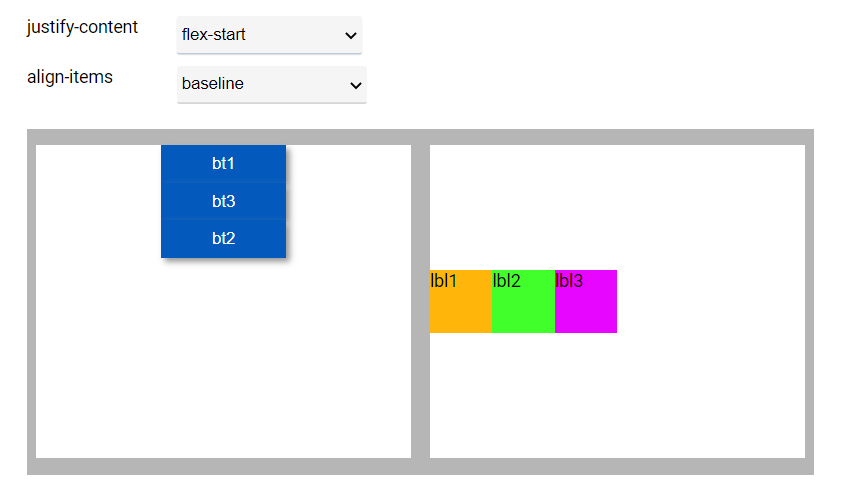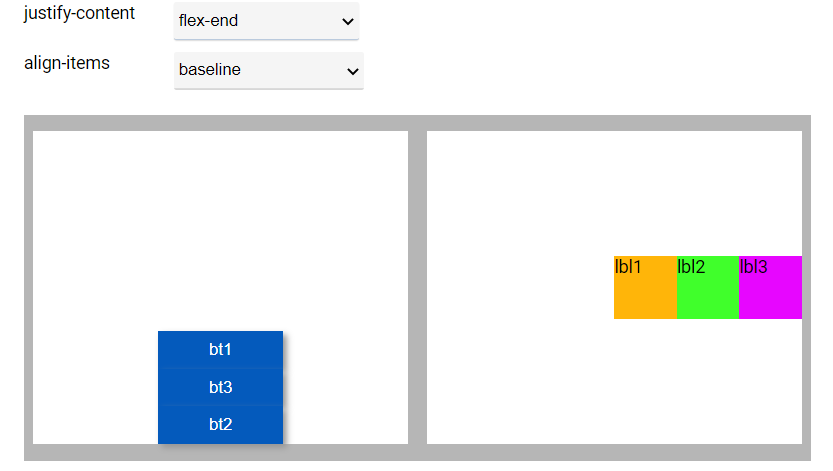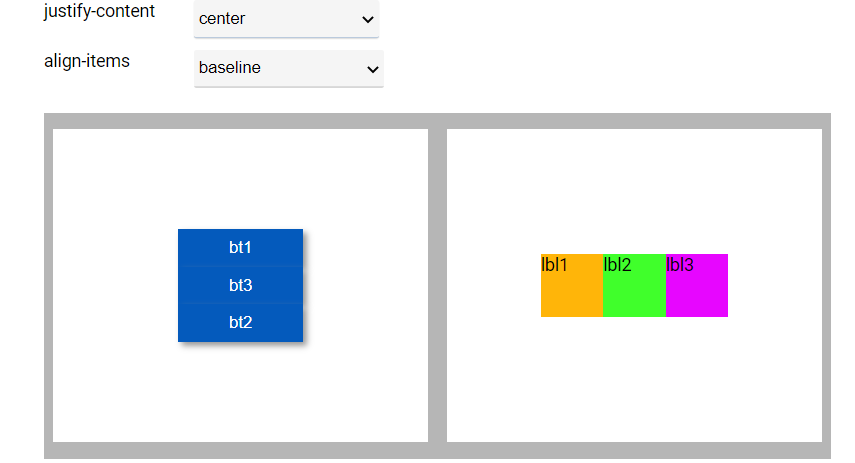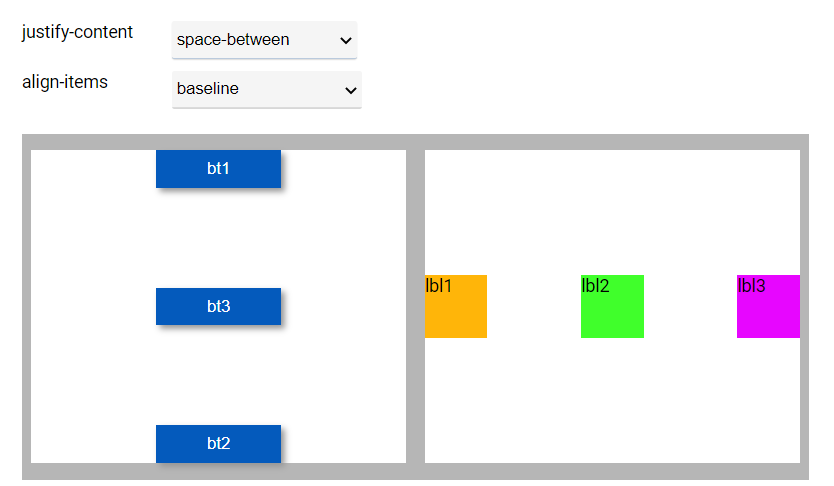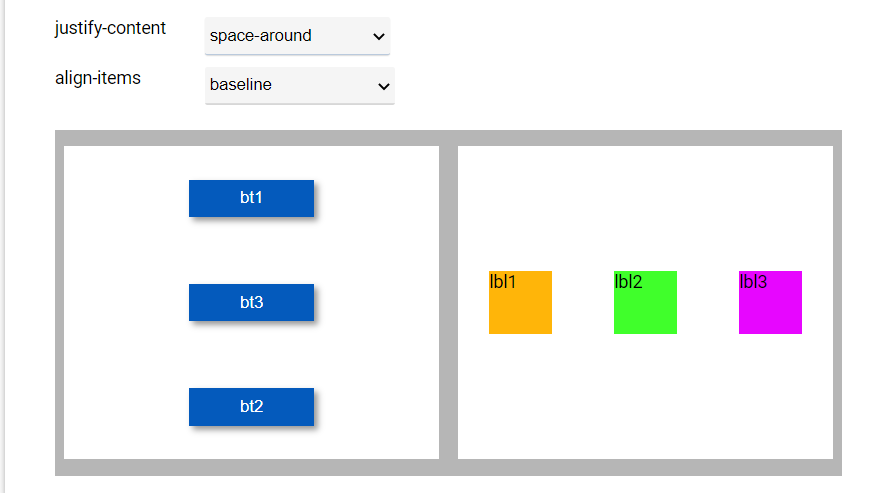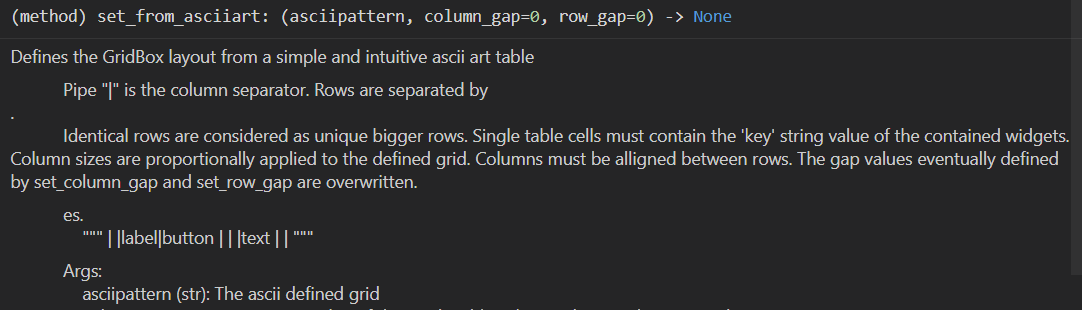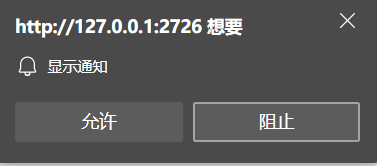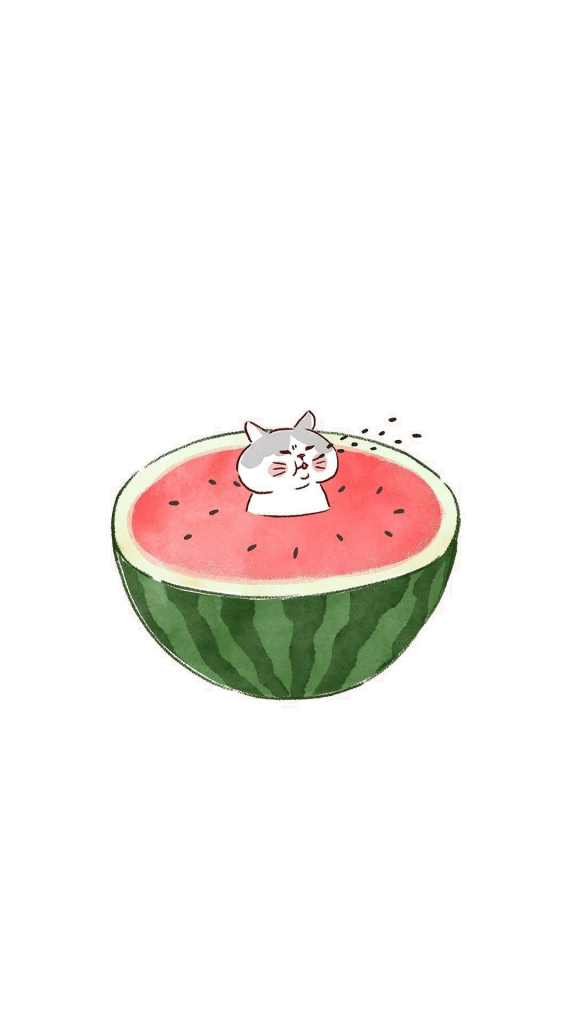1
2
3
4
5
6
7
8
9
10
11
12
13
14
15
16
17
18
19
20
21
22
23
24
25
26
27
28
29
30
31
32
33
34
35
36
37
38
39
40
41
42
43
44
45
46
47
48
49
50
51
52
53
54
55
56
57
58
59
60
61
62
63
64
65
66
67
68
69
70
71
72
73
74
75
76
77
78
79
80
81
82
|
""" VBox和HBox的布局设计.
不同的样式参数在布局安排中起着特别的作用,
这个例程可以展示不同的参数的样式.
"""
import remi.gui as gui
from remi.gui import *
from remi import start, App
class untitled(App):
def main(self):
mainContainer = Container(width=706, height=445, margin='0px auto', style="position: relative")
subContainer = HBox(width=630, height=277, style='position: absolute; left: 40px; top: 150px; background-color: #b6b6b6')
vbox = VBox(width=300, height=250)
bt1 = Button('bt1', width=100, height=30)
vbox.append(bt1,'bt1')
bt3 = Button('bt3', width=100, height=30)
vbox.append(bt3,'bt3')
bt2 = Button('bt2', width=100, height=30)
vbox.append(bt2,'bt2')
subContainer.append(vbox,'vbox')
hbox = HBox(width=300, height=250)
lbl1 = Label('lbl1', width=50, height=50, style='background-color: #ffb509')
hbox.append(lbl1,'lbl1')
lbl2 = Label('lbl2', width=50, height=50, style='background-color: #40ff2b')
hbox.append(lbl2,'lbl2')
lbl3 = Label('lbl3', width=50, height=50, style='background-color: #e706ff')
hbox.append(lbl3,'lbl3')
subContainer.append(hbox,'hbox')
mainContainer.append(subContainer,'subContainer')
comboJustifyContent = gui.DropDown.new_from_list(('flex-start','flex-end','center','space-between','space-around'),
style='left: 160px; position: absolute; top: 60px; width: 148px; height: 30px')
mainContainer.append(comboJustifyContent,'comboJustifyContent')
lblJustifyContent = Label('justify-content', style='left: 40px; position: absolute; top: 60px; width: 100px; height: 30px')
mainContainer.append(lblJustifyContent,'lblJustifyContent')
comboAlignItems = gui.DropDown.new_from_list(('stretch','center','flex-start','flex-end','baseline'),
style='left:160px; position:absolute; top:100px; width:152px; height: 30px')
mainContainer.append(comboAlignItems,'comboAlignItems')
lblAlignItems = Label('align-items', style='left:40px; position:absolute; top:100px; width:100px; height:30px')
mainContainer.append(lblAlignItems,'lblAlignItems')
mainContainer.children['comboJustifyContent'].onchange.do(self.onchange_comboJustifyContent,vbox,hbox)
mainContainer.children['comboAlignItems'].onchange.do(self.onchange_comboAlignItems,vbox,hbox)
lblTitle = gui.Label("下来的例子展示了两种Vbox和Hbox主要的布局格式特性.",
style='position:absolute; left:0px; top:0px')
mainContainer.append(lblTitle)
self.mainContainer = mainContainer
return self.mainContainer
def onchange_comboJustifyContent(self,emitter,new_value,vbox,hbox):
vbox.style['justify-content'] = new_value
hbox.style['justify-content'] = new_value
def onchange_comboAlignItems(self,emitter,new_value,vbox,hbox):
vbox.style['align-items'] = new_value
hbox.style['align-items'] = new_value
configuration = {'config_enable_file_cache': True, 'config_multiple_instance': True, 'config_port': 0, 'config_address': '0.0.0.0', 'config_start_browser': True, 'config_project_name': 'untitled', 'config_resourcepath': './res/'}
if __name__ == "__main__":
start(untitled, address=configuration['config_address'], port=configuration['config_port'],
multiple_instance=configuration['config_multiple_instance'],
enable_file_cache=configuration['config_enable_file_cache'],
start_browser=configuration['config_start_browser'])
|